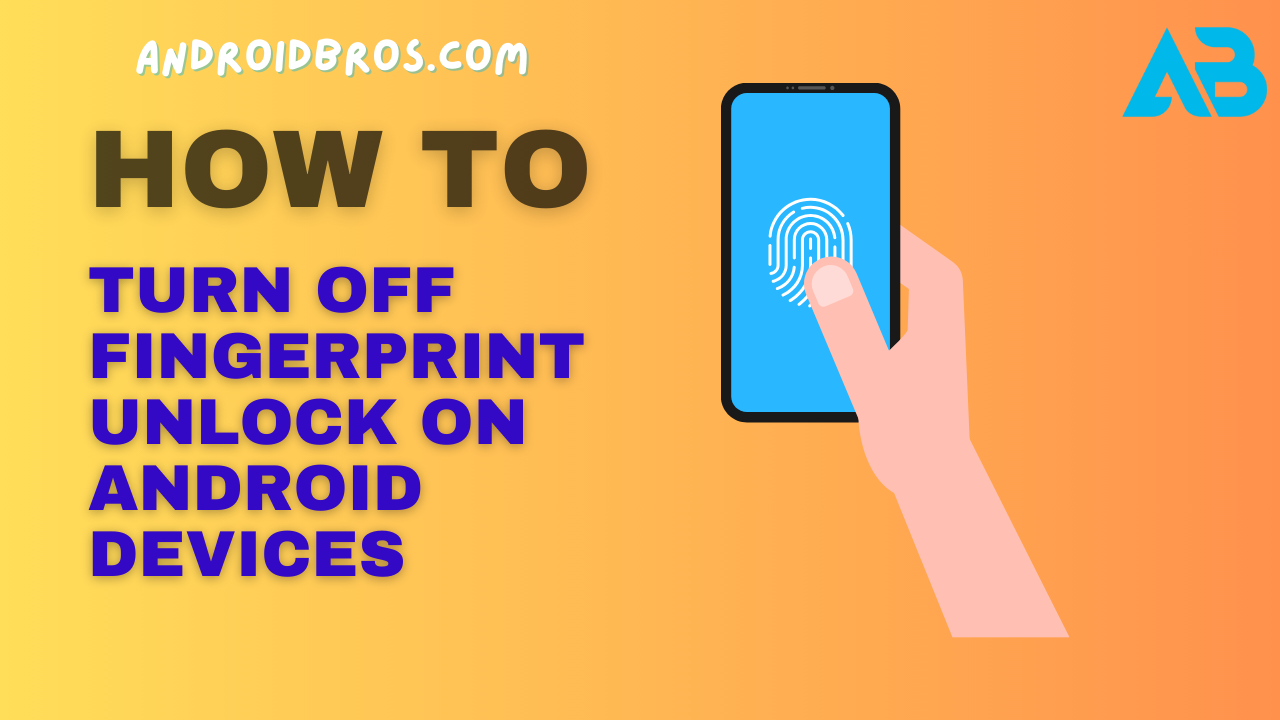Fingerprint sensors have become a popular way to unlock Android devices over the past few years.
While fingerprint unlock offers a convenient way to secure your device, you may want to turn it off at times.
In this complete guide, we’ll cover everything you need to know about turning off fingerprint unlock on Android devices.
I’ll provide step-by-step instructions for disabling fingerprint unlock on phones from Samsung, Google Pixel, OnePlus, Xiaomi, Motorola, and more.
Introduction to Fingerprint Unlock on Android
Fingerprint scanning technology was first introduced on Android with the launch of Android 6.0 Marshmallow in 2015.
Since then, it has become a standard feature on most Android devices.
Fingerprint sensors allow you to register your fingerprint on the device.
Once set up, you can simply tap the sensor to unlock your phone instead of entering a PIN, pattern, or password each time.
Here are some of the benefits of using fingerprint unlock on Android:
- Convenience – Unlocking with your fingerprint is quicker than entering a code and password. It takes just one touch.
- Security – Fingerprints are unique to each person, so it’s more secure than using a pattern or numeric PIN.
- Access apps and payments – Many apps now allow fingerprint login, banking, and finance apps. You can also verify payments with your fingerprint.
However, there are some reasons you may want to disable fingerprint unlock:
- To stop accidental unlocks when handing your phone to someone else
- If you find the sensor performs inconsistently
- To increase security if you lose the phone
- When repairing the screen which may damage the sensor
- To conserve battery life if the sensor is faulty
Fortunately, all Android devices make it possible to turn off fingerprint unlock if needed.
The steps vary slightly depending on the device brand and Android version.
In this guide, I’ll take you through how to disable fingerprint unlock on popular Android phones step-by-step.
How to Turn Off Fingerprint Unlock on Samsung Galaxy Phones
Samsung Galaxy phones come with fingerprint scanning capability out of the box.
Here are the steps to disable fingerprint unlock on Galaxy devices:
On Galaxy Phones Running One UI 2/Android 10
- Open the Settings app and tap ‘Biometrics and security’.
- Under Biometrics preferences, tap ‘Fingerprints’.
- Enter your PIN, pattern, or password to confirm your identity.
- Tap the switch next to ‘Fingerprint unlock’ to turn it off.
- Confirm that you want to disable fingerprint unlock.
On Galaxy Phones Running One UI 1/Android Pie
- Go to Settings > Lock screen > Screen lock type.
- Enter your PIN, pattern, or password.
- Tap ‘Fingerprints’.
- Tap the switch next to ‘Fingerprint unlock’ to disable it.
- Confirm turning off fingerprint unlock.
On Galaxy Phones Running Android Oreo or Below
- Open Settings and go to Lock screen and security.
- Tap ‘Screen lock type’ and enter your password.
- Tap ‘Fingerprints’ to go to fingerprint settings.
- Tap ‘Unlock with fingerprint’ and switch off the toggle.
- Confirm to disable fingerprint unlock.
And that’s it! Fingerprint unlock is now disabled on your Samsung Galaxy phone.
You’ll need to use your backup screen lock method to unlock the phone.
How to Turn Off Fingerprint Scanner on Google Pixel Phones
Google Pixel phones come with a fingerprint sensor on the back.
Here are the steps to turn off fingerprint unlock:
On Pixel Phones Running Android 9 or 10
- Go to Settings > Security & location.
- Under Fingerprint, tap ‘Fingerprint unlock’.
- Turn off the toggle next to ‘Use fingerprint’.
- Confirm disabling fingerprint unlock.
On Pixel Phones Running Android 8 Oreo
- Open Settings and tap Security & location > Fingerprint.
- Turn off the ‘Fingerprint unlock’ switch.
- Tap ‘OK’ to confirm.
Pixel phones make it quick and easy to toggle fingerprint unlock on or off.
Just open your device settings and turn off the fingerprint unlock option.
How to Disable Fingerprint Scanner on OnePlus Phones
OnePlus phones also offer fast fingerprint unlock.
Follow these steps to turn it off:
On OnePlus Phones Running OxygenOS 11/Android 11
- Go to Settings > Security & lock screen.
- Enter your PIN, pattern, or password.
- Tap ‘Fingerprint’ and turn off ‘Unlock device using fingerprint’.
- Confirm to disable fingerprint unlock.
On OnePlus Phones Running OxygenOS 10/Android 10
- Open Settings > Security & lock screen.
- Enter your password and tap ‘Fingerprint’.
- Turn off the slider for ‘Unlock device using fingerprint’.
- Confirm disabling fingerprint unlock.
And that’s all you need to do to turn off fingerprint scanning on OnePlus devices.
The steps are quite straightforward.
How to Turn Off Fingerprint Lock on Xiaomi Phones
Here are the steps to disable fingerprint sensor unlocking on Xiaomi phones:
On Xiaomi Phones Running MIUI 12/Android 10
- Go to Settings > Passwords & security.
- Tap ‘Fingerprint’ and enter your password.
- Turn off the toggle for ‘Unlock device using fingerprint’.
- Confirm disabling fingerprint unlock.
On Xiaomi Phones Running MIUI 10-11/Android Pie
- Open Settings and go to Lock screen & passwords.
- Tap ‘Manage fingerprints’ and enter your password.
- Tap the trash icon next to a registered fingerprint to delete it.
- Repeat step 3 to delete all fingerprints.
This will disable fingerprint unlock on your Xiaomi device.
How to Turn Off Fingerprint Lock on Motorola Phones
Motorola phones also come with a handy fingerprint scanner.
Here’s how to turn it off:
On Motorola Phones Running Android 10
- Go to Settings > Security.
- Tap ‘Fingerprint’ and enter your PIN/pattern/password.
- Turn off the toggle for ‘Unlock with fingerprint’.
- Confirm disabling fingerprint unlock.
On Moto Phones Running Android 9 Pie
- Open Settings and tap Security & location.
- Go to Fingerprint and enter your password.
- Turn off ‘Unlock with fingerprint’.
- Confirm to disable fingerprint unlock.
And that’s it! You’ve successfully turned off fingerprint unlock on your Motorola phone.
How to Disable Fingerprint Sensor on Other Android Phones
The process is quite similar on other Android device brands like Sony, LG, Nokia, Asus, etc.
Here are the general steps to follow:
- Open your device’s Settings app.
- Navigate to the security or lock screen settings.
- Look for fingerprint settings and tap to open.
- Turn off the fingerprint unlock toggle after confirming your password.
- Double-check that any registered fingerprints are deleted.
- Restart your phone for changes to take effect.
You should now be able to lock and unlock your phone using the default screen lock method instead of fingerprint.
FAQs About Disabling Fingerprint Unlock on Android
Here are answers to some frequently asked questions about turning off fingerprint unlock on Android devices:
Will my registered fingerprints be deleted if I turn off fingerprint unlock?
Yes, disabling fingerprint unlock will delete any fingerprints registered on the device for unlocking.
Can I re-enable fingerprint unlock later?
Yes, you can re-enable fingerprint unlock at any time by toggling the setting back on and re-registering your fingerprints.
Do I need to set up a new screen lock method before disabling fingerprint unlock?
No, your existing PIN, pattern, or password will automatically be used to lock the screen.
Will turning off the fingerprint sensor increase battery life?
Possibly, as the fingerprint hardware will no longer actively scan for your finger. But the effect is usually marginal.
Will fingerprint authentication for apps still work?
Yes, you can still use your fingerprint for app authentication and payments even if fingerprint unlock is disabled.
How do I delete all existing registered fingerprints from my device?
When you turn fingerprint unlock off, it should automatically delete fingerprints. You can double-check under Fingerprint settings.
Conclusion
And that wraps up this guide on how to turn off fingerprint unlock on Android devices!
I’ve shown you step-by-step instructions for disabling fingerprint unlock on Samsung, Google Pixel, OnePlus, Xiaomi, Motorola phones, and other Android devices.
The process involves going into your security settings, navigating to fingerprint options, turning off fingerprint unlock, and confirming the change.
It’s quick and easy to do.
I hope this guide has helped you understand how to turn off fingerprint sensor unlocking on your Android phone or tablet.
This can be useful for boosting security, handing your device to others, and other situations.
Let me know if you have any other questions!
I’m always happy to help explain anything related to Android tips and tricks.